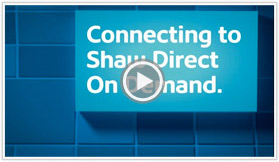Connect today for
on-demand movies
and TV shows
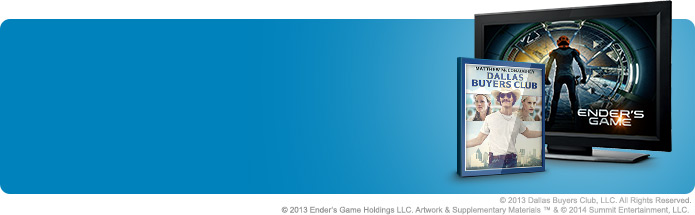
Shaw Direct On Demand delivers entertainment on your time
We are the first and only satellite provider in Canada to provide streaming On Demand content delivered directly to your TV via the satellite receiver. Now you can catch up on all your favourite primetime TV programs, watch blockbuster hits, classic movies, music videos and much more directly on your TV - with Shaw Direct On Demand, you won't miss
a thing.
You can decide what you want to watch, whenever you want to watch it, with access to a growing library of over 10,000 TV and movie choices, many available in picture perfect high-definition. Plus, with shows from over 40 TV networks available on-demand, lots of titles are free.
Here's what you need to get started:
- High-speed Internet access.
- Home router with one free Ethernet port.
- Shaw Direct 6XX series receiver.
- Connection between your router and your
satellite receiver.
- You must be registered for a shawdirect.ca My Account. Not sure if you're registered? Just follow the registrationinstructions.
- Your account must not be in a past-due state.
- VOD access must not have been disabled on your account.
How to Connect to Shaw Direct On Demand
Watch our support video to learn the two simple ways to connect your Shaw Direct receiver to Shaw Direct On Demand.
Watch Shaw Direct On Demand on your TV
- Once connected, press "D" on your Shaw Direct remote or select "VOD" from the menu bar.
- Search for content by "Title Search" or "Interests".
- Make your selection and follow the prompts.
- Confirm the purchase, sit back and enjoy.
Note: If you are concerned about the amount of data Shaw Direct On Demand will use, you can set a limit on the maximum download rate when streaming content. Parental Controlsmust be enabled to use or modify this setting.
Parental Controls
Using Parental Controls to control access to adult programming
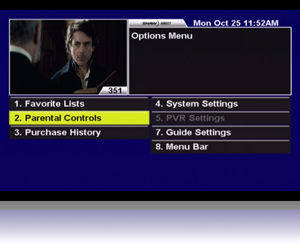
Parents can easily set up Parental Controls to prevent access to programming that may be inappropriate for younger viewers. A four-digit password is required to unlock any content that exceeds the specified locks.
How to access the Parental Controls menus
While watching TV, press OPTIONS, then select "2. Parental Controls." Some versions of the remote control have a button marked LOCKS, which will take you directly to this menu.
How to access adult programming on Shaw Direct On Demand:
Once parental controls are enabled, press D, scroll to “VOD settings” and enter your PIN. Change “Adult VOD” to “Enabled” and then press EXIT. Press D again and you will now see an “Adult” section in the menu bar.
Once you bring up the Parental Controls screen, you'll be asked for your four-digit password. Any changes you make to your settings will be saved when you press EXIT or GO BACK.
You'll be able to change a number of settings. TV and movies have different ratings systems so there are two steps required to ensure content locks are activated properly.
Enable Locks: This turns locks on or off. If you disable the locks, all content will be unlocked and the password will never be required. All Parental Controls settings (with the exception of the password) are retained when locks are disabled.
TV Rating: This sets ratings locks for standard TV programs. Choose the lowest rating you want to block and all content with a more restrictive rating will also be blocked. You also have a choice of No Locks. Your choices are:
- C8+ (Children eight years and older)
- G (General programming, suitable for all audiences )
- PG (Parental guidance )
- 14+ (Viewers 14 year and older )
- 18+ (Adult programming)
Learn more about Television ratings and media awareness.
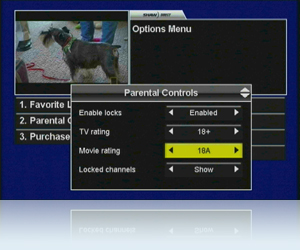
Movie Ratings: This sets ratings locks for all movies and films presented on TV channels. They are based on Canadian provincial Film Ratings Boards standards. Choose the lowest rating that you want blocked and all more restrictive content will also be blocked. Ratings include:
- PG (Parental Guidance Advised)
- 14A (14 Adult Accompaniment)
- 18A (18 Adult Accompaniment)
- Restricted (R)
- Adults Only (A)
Locked Channels: Choose Hide and any channels that you have locked will not appear in the Guide.
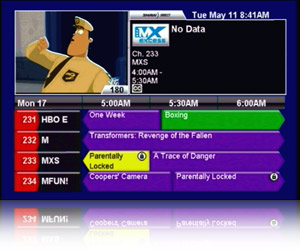
Locked Programs: Choose Hide, and any program you have locked with TV or Movie ratings locks will appear as "Parentally Locked" in the Guide and search results.
Channel Locks: A channel that has been locked will always require the password to view, regardless of what is currently airing. Scroll down the channel list using the arrow cursor keys. When a channel that you want to lock is highlighted, press ENTER, and it will appear on the right side of the screen under locked channels. When you press GO BACK, your selections will save.
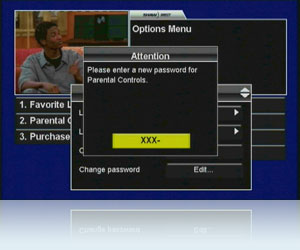
Change Password: For the best security, it's recommended that you change your password regularly and don't use easy-to-guess passwords. Highlight Edit next to Change Password and follow the directions to enter a new four-digit code.
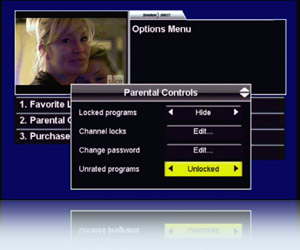
Unrated Programs: Some programs, like news, sports and weather, do not include standardized parental ratings. If you leave this option Unlocked then all programs without ratings can be seen. Choose Locked to prevent access to these programs without the password.
A final note on Parental Controls
Parental Controls really do give you peace of mind. For maximum protection, you may have to enter your parental password twice while watching TV: Once to unlock the entire Guide or Search Results, and once to unlock the program itself.
Additionally, every time a new show starts which exceeds your parental locks, you will need to enter the password.
If Guide data is not available, such as immediately after a power outage or restarting your receiver, you will be prompted for the parental password on every channel you select. Once Guide data reloads, parental locks will operate based on your settings.

Browse Shaw Direct On Demand movies and TV shows
Frequently Asked Questions (FAQs)
- Can I pause, rewind, or fast forward Shaw Direct On Demand content?
All Shaw Direct On Demand content can be paused and resumed using the "pause" and "play" buttons on your remote control. With paid programming, you can rewind using the "skip back" button or move ahead using the "skip forward" buttons.
"Absolute jump" allows you to use the number keys to enter the time you want to jump to, followed by the "play" key. "Absolute skip" allows you to use the number keys to enter the number of minutes you want to advance or reverse, followed by "skip forward" to move forward or "skip back" to move backwards.
Please be advised that some content may have restrictions regarding skipping forward or backward.
If you stop watching content midway through, you will resume at the same point the next time you access the content, even if you switch to watch your order on a different device.
- Can I watch my order on more than one TV at the same time?
No, you can only watch your order on one TV at a time. However, you can watch your order on your TV in your living room and stop watching, and then continue from the same place on a different TV in your home.
- My Internet connection isn't fast enough for Shaw Direct On Demand. Can I buffer or download the content first and watch it later?
No, it is not possible to buffer or download Shaw Direct On Demand content for viewing later.
-
View additional FAQ