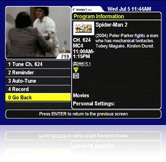How do you know what's on? We make it simple with our onscreen programming guide. We call it the Interactive Program Guide because you can choose how to navigate through the listings.
While it may look like the programming grid you find in a newspaper, this Guide is different. For starters, it's much bigger. We show programming for over 650 audio and video channels. When you press the Guide button, it will land on the channel, time and show you're currently watching.
You can scan through channel and program listings up to 72 hours in the future. When you see something you want to watch, highlight the show by using the arrow keys and press the Enter button. Bingo. You're watching it. You can scan through the Guide with the arrow or channel buttons, or simply enter a channel number.
You can also program the Guide to show only your favourite channels.
The Guide for the Essential HD Receiver, Advanced HD Receiver (605) and Advanced HDPVR (630) have many different features.
Learn about the Advanced menus and interactive On-Screen Guide.
Troubleshooting
More information, or less
You can see programming information for each program in the guide simply by highlighting it. Basic programming information will appear in the upper right hand corner of your screen. You can get extended information about the program by pressing the Info button.Take a movie for example. You can learn who's in it, what it's about and the content or parental guidance ratings. You'll also see icons on the guide letting you know when a program is available in Dolby Digital 5.1 sound or includes closed captioning. When tuned to a High Definition channel, HD broadcasts are quickly identified and tagged with an HDTV icon.
If there is no information available, it's because our listing service did not get the information from the broadcaster. We work to keep these occurrences to a minimum, keeping in close touch with our network to ensure they provide our customers with the most robust programming information available.If you want to scan for programs, you can use the on-screen guide. Simply press GUIDE to begin. It let's you see what's on the channel you're watching while you see what's on other channels. Press the Guide button again to view the on-screen guide in full-screen to scan through more channels at the same time. Once you are done browsing, you can press the Go Back button to return channel you were watching.
The Guides for the Essential HD Receiver, Advanced HD Receiver and Advanced HDPVR have many different features.
Learn about the Advanced HD Receiver and Advanced HDPVR menus and interactive On-Screen Guide.
Timers and parental controls
When you click on a program that's on in the future, on older receivers you'll be asked if you want to set a timer. Using a DSR 209, 319, 505, 530, Essential HD Receiver, Advanced HD Receiver, or Advanced HDPVR you will see additional options, such as auto-tune or even record. By setting a reminder or auto-tune timer you'll never miss your favourite shows.
The Guide can also be programmed to lock out channels or adult content. In order to view these channels or shows with specific ratings, you must enter a password. This is great for parents who want to help children make viewing choices and limit Instant Pay Per View ordering.
Learn about timers
Learn about Parental Controls
How it works
Every morning we receive new programming information for the on-screen guide from our listing service. The built-in software in your receiver has uses this data to display the program information for every Shaw Direct channel on your TV.New guide information is usually sent to your receiver between 2 and 3 a.m. Eastern time. The process takes about 45 minutes. During that time, you can watch TV, but when you bring up the guide, it may not display any information or may show "NO DATA". This status is temporary.
There are two ways to navigate through the Guide menus. You can use the arrow keys to scroll to your choice and hit Enter. Or, you can press the number for the option you want.