
- Where can I go to find the latest Technical information or troubleshooting tips?
- How do I know if I have the latest software on my receiver?
- What are the some of the recent features included in the Interactive Programming Guide (IPG) on my DSR/DVR receiver?
- What is this new Instant-On feature?
- What is 8PSK modulation and how does it affect me?
- How do I know which video settings are right for my HDTV or HD receiver?
- I noticed a few audio settings in the options menu. What do these settings do?
- What are some of the Trick Mode features included in the Shaw Direct receiver software?
- Are there any new Trick Mode features added with the software?
- I've purchased the latest remote with an Aspect button on the top left corner. What does it do?
- What are some of the ways to set Timers on my HDPVR 530 receiver to remember my favourite programs?
- When I record a High Definition channel with Dolby Digital sound, will I be able to hear the same sound quality when I watch it later?
- What is Descriptive Video? How do I use this new feature?
- Why can't I record a program on my VCR, DVD recorder or computer?
Where can I go to find the latest Technical information or troubleshooting tips?
To find the most up to date technical information about Shaw Direct technology and hardware or comprehensive troubleshooting, be sure to visit Tech Central. You'll find step-by-step instructions to make you an Shaw Direct system expert.
How do I know if I have the latest software on my receiver?
Shaw Direct is continually working to provide customers with an even better television experience, including updates to the Shaw Direct receiver software. You can learn more about the latest version of the Shaw Direct software by visiting our Receiver software updates page.
What are the some of the recent features included in the Interactive Programming Guide (IPG) on my DSR/DVR receiver?
Many new features and functions have been added to your DSR 209, DSR 319, HDDSR 505 and HDPVR 530 receivers to make them more user-friendly.
Some of the recently added features included in the HDDSR 505 and HDPVR 530 software update include the following:
- Support for a new advanced HD broadcasting format, 8PSK, has been added to both the HDDSR 505 and HDPVR 530 software allowing more room for future HD content, with a crisper picture and even better sound.
- The new Instant-On functionality guide can load on-screen guide information within three minutes of being reset (if required).
- Shaw Direct's on-screen guide and options menus have been updated with a new look and design. This newly designed interactive programming guide and other receiver enhancements come to you at no additional cost. This new on-screen guide has a black background; full color theme bars; is easier to read, has reorganized text displays; and provides more descriptive logos and much more.
- New stability improvements have been included to greatly reduce instances of lockup and instability.
What is the Instant-On feature?
Instant-On is a new feature we've added to speed up the load time of your guide. If you unplug or lose power to your satellite receiver, you can reload your guide data quickly with the Instant-on feature.
In the unlikely event that you need to reset you receiver, you only need to hold in the power button on the front of your receiver for around 15 seconds and then release. This will reset the receiver and begin the on-screen guide loading process. The current day's guide data will load within three minutes, followed by the rest of your guide information shortly thereafter. In the past, this process would take upwards of 45 minutes to load because it would load the entire guide information at the same time.

What is 8PSK modulation and how does it affect me?
8PSK is a new broadcast and modulation format that will allow Shaw Direct to add many more new HD channels without compromising picture quality. This will allow us to compress current High Definition channels, giving us more space for new channels (both Standard definition and High Definition) as well as future applications like Interactive TV. You do not need to make any changes on your TV or receiver to take advantage of this new broadcast format.
How do I know which video settings are right for my HDTV or HD receiver?
To find the best settings for your television and viewing preferences we recommend you visit the video settings menu on your HDDSR 505, HDPVR 530, Essential HD Receiver, Advanced HD Receiver, or Advanced HDPVR receiver.
First push the OPTIONS button on your remote, then select 6 - System Setup (if available), 4 – System Settings, and finally 5 – Video Settings (Options 6 – 4 – 5). By changing the settings in this menu you can change the way video is displayed on your High Definition receiver (even if you have a Standard Definition TV).
Refer to the chart below to find the settings that are right for you:
Settings for the HDDSR 505, HDPVR 530, Essential HD Receiver, Advanced HD Receiver, or Advanced HDPVR on a High Definition TV (16x9)
Video Settings
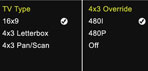
TV Type: 16x9
4x3 Override: 480IWhat you'll see on High Definition Channels

Preserved full wide-screen HD pictureWhat you'll see on Standard Definition Channels

Full screen Stretched SD picture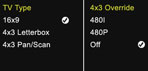
TV Type: 16x9
4x3 Override: Off
Preserved full wide-screen HD picture
Preserved SD picture (with vertical bars)Settings for the HDDSR 505, HDPVR 530, Essential HD Receiver, Advanced HD Receiver, or Advanced HDPVR on a Standard Definition TV (4x3)
Video Settings
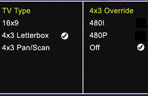
TV Type: 4x3 Letterbox
4x3 Override: 480IWhat you'll see on High Definition Channels

Preserved wide-screen picture (with horizontal bars)What you'll see on Standard Definition Channels

Preserved full-screen pictureWe recommend that you find the settings you like best and then tune to your favourite program and enjoy the show. Frequently changing these settings could cause undesired results.
When viewing some programs, you may still find cases where "black bars" will appear on the top and bottom or sides of your screen. Many broadcasters will inserts these bars in a program themselves to preserve the original aspect ratio of the program. There is no need to adjust your settings.
If you own a URC 550, URC 551, or IR/RF 600 remote, you'll notice a button labelled "ASPECT" near the top of the remote. You can use this button to stretch or zoom the video to fit the screen, even if a program is being broadcast with "black bars."
I noticed a few different audio settings in the options menu. What do these settings do?
You can select different audio setups to match the audio visual equipment you have at your home by pressing Options then selecting 6 – System Setup, 4 – System Settings, followed by 2 – Audio Settings (options 6-4-2).
If you have a home theatre, you should select the No Compression under Audio Connections and Dolby Digital in the Digital Audio menu for great surround sound experience.
If you have a standard television setup without home theatre surround sound, select Hi Fi under Audio Connections and Stereo under Analog Audio for the best sound.
What are some of the Trick Mode features included in the Shaw Direct receiver software?
The Trick Mode buttons are the VCR type buttons located in the middle of your remote. These buttons include Rewind, Play and Fast Forward on the top row, as well Skip back, Record, Pause, Stop and Skip Ahead on the bottom row. These Trick Mode keys act as shortcuts to quickly navigate within the new on-screen guide and act very similarly to buttons on a VCR remote:

- Pressing a single or two digit number, then hitting the Skip Ahead or Skip Back button will jump that number of minutes in your recording. You can jump up to 99 minutes at a time with three easy clicks. (HDPVR only)
- Pressing Skip Ahead and Skip Back while in the on-screen guide will allow you to jump a day ahead or a day back in the on-screen guide.
- Pressing the Fast Forward or Rewind buttons while in the on-screen guide will jump you forward or back by six hours.
- Pressing Play while browsing the guide will return you to the channel currently featured in the video window in the corner of screen.
What are some of the existing Trick Modes already included in the HDPVR 530 (or Advanced HDPVR)?
- Rewind will rewind your recordings. Press the rewind button up to 3 times to increase the speed at which you want to rewind.
- Fast Forward will fast forward your recording – Press the Fast Forward button up to three times to increase the speed at which you want to move ahead in your recording.
- Play will begin the playback of your recording. Play will also resume your viewing after fast forwarding or rewinding, as well as display the time remaining for your recording during playback.
- Stop will stop your playback. This button will not stop a program that is being recorded on the hard drive. You must press Info then select "Stop Recording" to end a recording in progress.
- Pause can be used to pause both Live TV previously recorded programming. If you hit the Pause button, followed by the Fast Forward or rewind button you can initiate a slow-motion scan or rewind… perfect for replaying your favourite sports highlights.
I've purchased the latest remote with an Aspect button on the top right corner. What does it do?
The new three-in-one IRC 600 (IR) and URC 600 (UHF) remotes have a new feature that allows you to change the aspect ratio of the on-screen video to fit your screen exactly the way you like it. Using the Aspect button you can set your video aspect ratio to normal mode for a preserved video, zoom to crop the video and enlarge it on the screen or stretch it to fill the screen. All of these formats can be seen quickly on the front panel of the receiver every time you press the Aspect button.

The Shaw Direct Two-in-One remote is another great option for DVR and non-DVR users. It does not feature an Aspect button, but it has been specially designed to give you quick access to Trick Mode keys and big illuminated number button. This is a perfect option for customers who are using a standard definition TV and don't need to change the Aspect on their television.
What are some of the ways to set Timers on my HDPVR 530 receiver to remember my favourite programs?
When you go enter the on-screen guide, highlight the show you want to record and simply press the Record button on your remote or click on the program in the guide and then select Record. If you would like to have this recording repeat on a weekly or daily basis hit the Options button on your remote and choose 5 (Timers). In this menu you change that program recording to weekly or daily. Using this options screen you can ensure you never miss your regularly scheduled program.
You may find that some networks feature programming which runs 5 to 10 minutes longer than they are originally listed in the guide. Enter Options 5 (Timers) to adjust the start and end times by 5-10 minutes and you'll never miss a moment of your favourite program.
When I record a High Definition channel with Dolby Digital sound, will I be able to hear the same sound quality when I watch it later?
The HDPVR 530 (or Advanced HDPVR) will record all content as though you are watching it live. If you recorded a program featuring Dolby 5.1 sound, you will hear Dolby 5.1 sound during playback.
What is Descriptive Video? How do I use this new feature?
Descriptive Video Services (DVS) provides ongoing narrative descriptions of what is happening during the video portion of a television broadcast. You can think of DVS like a narrator during a documentary. For example: when members of a crew on a home improvement show build a house, DVS will provide an ongoing narrative of the building process. Any original narration from actors during the program will remain uninterrupted. This service can greatly improve the television experience for customers with limited vision or who enjoy added narration during a television program.
You can check to see if a program has Descriptive Video by looking for
 in the Interactive Programming guide.
in the Interactive Programming guide.Not all programs are available with Descriptive Video and this service is provided at the sole discretion of the television programmers and networks.
To enable Descriptive Video on your Shaw Direct receiver press Options, then 6 – System Setup, 4 – System Settings, then 1 – User Settings (Options 6-4-1). Highlight ON in the Descriptive Video section and hit ENTER.
Please note: If this option is set to ON, you may experience a loss of audio on programming not featuring Descriptive Video. For the best audio experience, only enable this Option when you are viewing a program which includes this service.
Why can't I record a program on my VCR, DVD recorder or computer?
Most programming on Shaw Direct is coded with copyright protection to prevent the unlawful reproduction of copyright material. The code embeds a kind of flag in the broadcast stream to stop recording. Shaw Direct must comply with these copyright protection standards. These flags, determined by the production studios, can vary depending on content. There are programs that aren't protected at all. Some programs allow you to record a program to a VCR or DVD recorder once. Other programs are coded to restrict you from recording the program at all. If you try to record a program that has been flagged, you may see a black screen instead of the appropriate video.
The solution? A Shaw Direct HDPVR 530 (or Advanced HDPVR). It will record all programs regardless of copyright protections. Learn more about the HD PVR technology.
Learn more about copyright protection.
