TV is showing blue, black, or snowy screen
Contents
Types of screen The TV or set-top box is off The set-top box is on a channel that is displaying a black screen TV shows No Signal Cable or connection issue Set-top box malfunctionOverview
Your TV showing a blue, black, or snowy screen is an issue generally related to TV and does not have anything to do with satellite signal. This page will show you how to troubleshoot it.Types of screen
Blue screen:
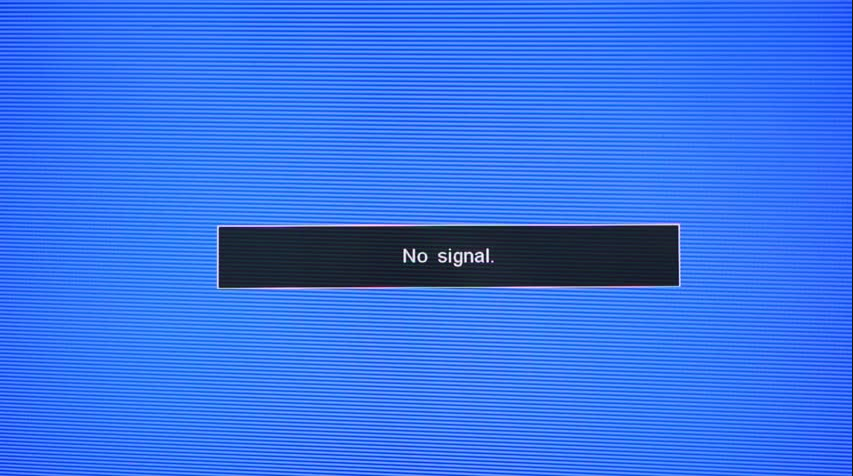
Black screen:
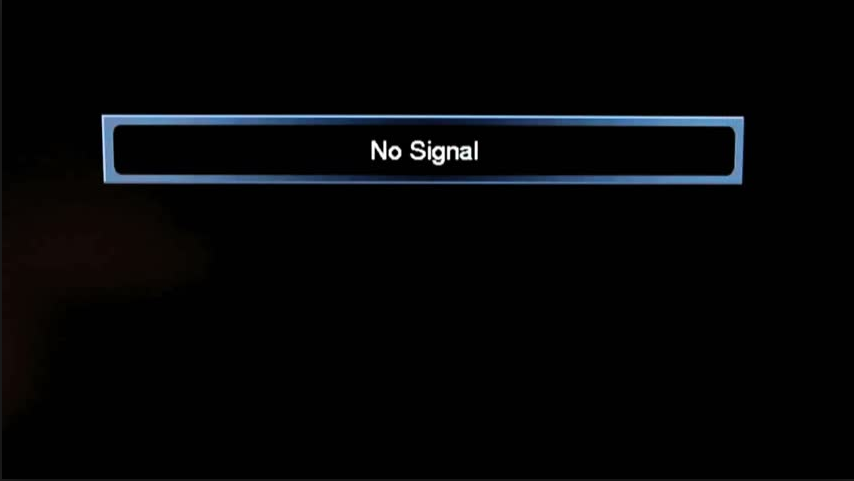
Snowy screen:
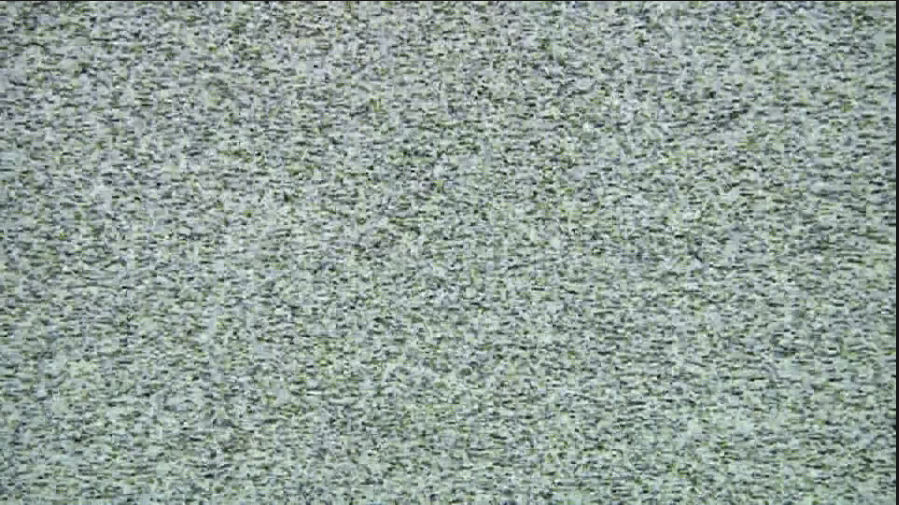
The TV or set-top box is off

Verify that your TV and set-top box are both turned on. Your Shaw Direct set-top box will show a green or red light on the front panel depending on model. Some TVs display a light when they are off, while others display the light when they are on. This will vary by model of TV.
The set-top box is on a channel that is displaying a black screen
- Try changing channels.
- If the screen remains black after trying couple different channels, press the ENTER/OK button on the Shaw Direct remote to see if program information pops up at the bottom of the screen.
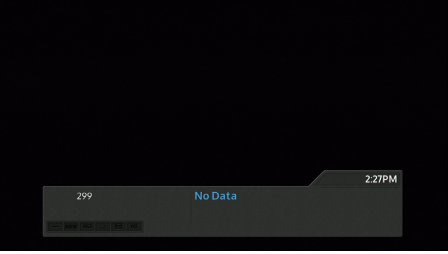
- If you're seeing the same image as above, the TV is on the right setting (input). Proceed to the step 5.
- If you do not see the info box, proceed to the Cable issue section.
- Remove the power cable from behind the set-top box, wait for 15 seconds, then plug it back in again.
- You should have successfully fixed the issue. If it's still a black screen, please proceed to this section for further troubleshooting.
TV shows No Signal
This provides the troubleshooting steps when your TV is showing "No Signal";
If your TV is showing "Set-top box Lost Satellite Signal", please refer to this article.
- Verify the connection between the TV and the set-top box.
- Your TV has multiple connections also known as inputs; the TV needs to be set to the one connected to your satellite set-top box.
- Based on the following images, determine the type of connection/input you are using.
HDMI cable
.png)
Composite cables
.png)
Coax cables
.png)
- Once you've determined the connection you're using, verify which remote control you're using to turn the TV off.
- Remote controls have a button to change inputs, typically labelled as INPUT or SOURCE.
- If you're using Shaw Direct remote to turn the TV off, the SOURCE button is just below AUX.
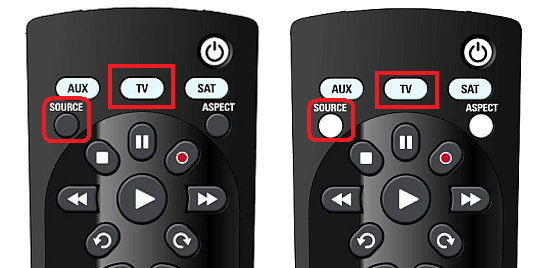
- If you're using the TV remote, refer to image below for where the INPUT/SOURCE button might be located
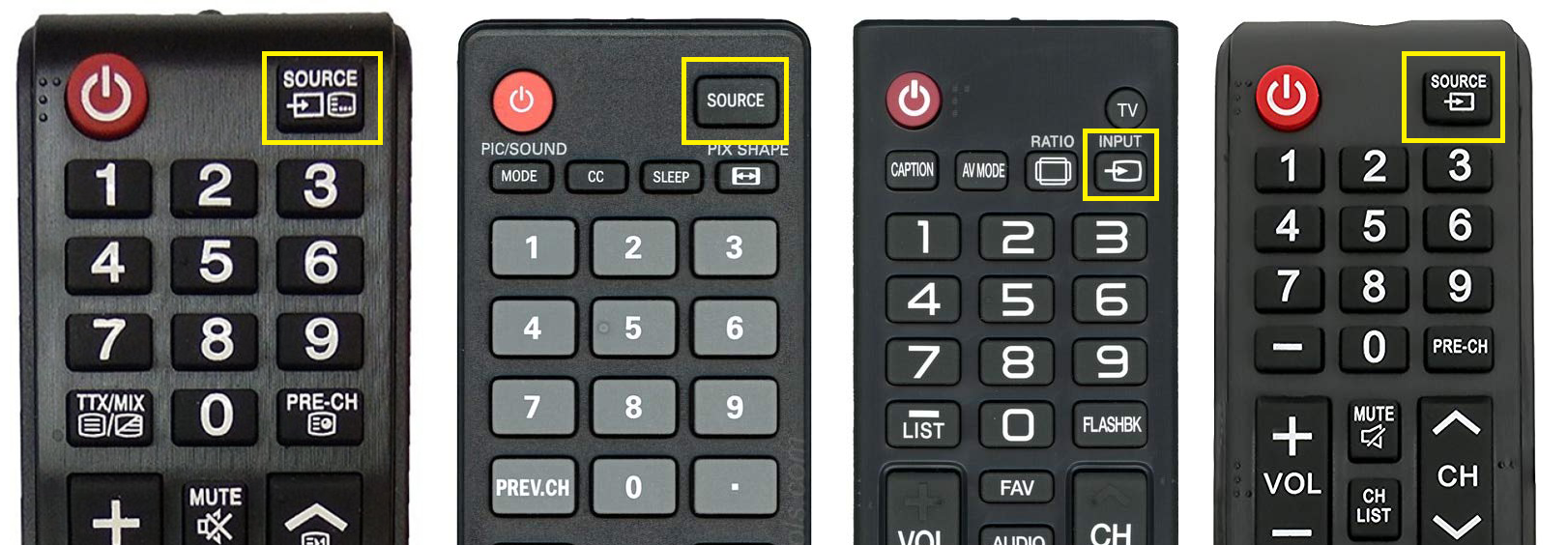
- Press the INPUT/SOURCE button to cycle through the different inputs and select the one connected to your satellite set-top box.

- You should get your channel back upon successfully selecting the right input.
Cable or connection issue
- Ensure all cable cords are securely connected between set-top box and the TV.
- Try using another set of the same cable (e.g. new HDMI) or different type of cable (e.g. component, if you're using HDMI).
- Try a different cable slot.
- E.g. if the HDMI cable is plugged in in HDMI1 slot, unplug it then plug it in a different slot (HDMI2 or HDMI3).
Set-top box malfunction
- Verify that the satellite set-top box appears to be functioning normally.
- If the lights on the set-top box are flashing on and off, or there are unusual patterns being shown on the front panel display, this would indicate a set-top box problem and also cause a blue or black screen since the set-top box is not outputting any video to the television. Please contact us for an in-depth troubleshooting.
