Welcome to the next generation of satellite receivers

Get started with your new 8XX receiver

Connect your receiver
Your receiver needs to connect to your dish and TV. It's easy to connect, and we will walk you through it in 5 simple steps, so you can start watching TV today.
Get started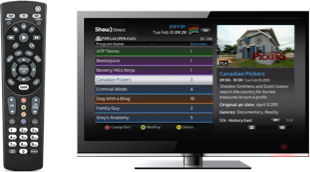
Program your remote
You can use your receiver remote to control features on your TV, including power and volume. You only need one remote to rule them all.
Learn how to program remote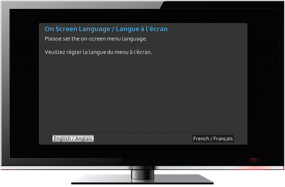
Set up and activate
When you turn on your receiver for the first time, follow the on-screen instructions to set your preferences, connect to WiFi, and activate your receiver.
Learn more about setup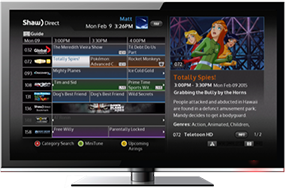
Customize Guide preferences
After you've activated your receiver, you can show or hide unsubscribed channels, edit your channel list, and customize your guide view for width, colour and font size.
Learn how to set preferences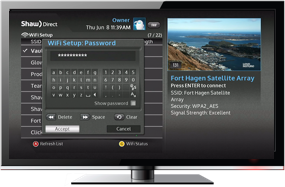
Connect to your WiFi network
Enhance your Shaw Direct experience by connecting your receiver to your WiFi network for instant access to VOD and PPV titles and events.
Learn how to connect to WiFi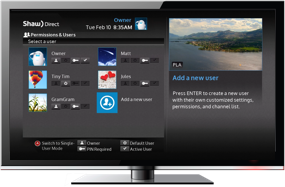
Personalize profiles
You can customize up to eight profiles for language, closed captions, unsubscribed channels, TV Guide options, and Parental Control permissions—including rating locks, purchase limits and more.
Discover how to personalize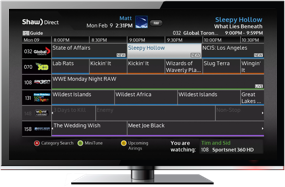
HD Guide walkthrough
Watch videos and follow easy step-by-step instructions to learn how to get the most out of your HD Guide, including short cuts, display options and personalized settings.
Start HD Guide walkthrough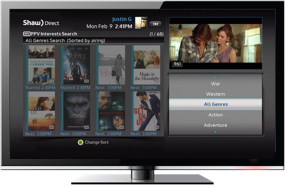
VOD & PPV walkthrough
Follow easy step-by-step instructions to learn how to browse and order on-demand and Pay-Per-View shows, movies, sporting events and more.
Start VOD walkthroughStart PPV walkthrough

Backup and restore
Conveniently back up your Multi-User or Single User profiles and settings. This is ideal when you want to replicate previous settings and transfer to a replacement receiver or after a factory reset.
Steps to backup and restore:
- Insert a USB key into the front of your 6XX-series set-top box (or back if it’s the 8XX)
- Press OPTIONS, scroll to “Backup & Restore” and press ENTER
- Select “Backup Users & Settings” and select an open Slot (1 through 5)
- Confirm the Backup, wait for the confirmation message and remove the USB
- On your replacement 8XX-series set-top box, insert the USB key into the back
- Press OPTIONS, scroll to “Backup & Restore” and press ENTER
- Select “Restore Users & Settings” and select the slot you’d like to restore
- Wait for the confirmation and disconnect the USB
